Need to Create a Report With a Date Prompt
- From the Report Writer, Press ADD and give the report a name.
- On the Modify Report panel, enter a Report Title as desired and add columns 1 , 2. and 3
- Next, you will press the OPTIONS button
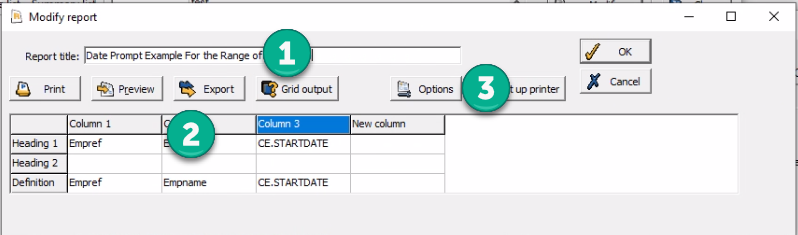
- Click on the CALCULATIONS tab and enter the following:
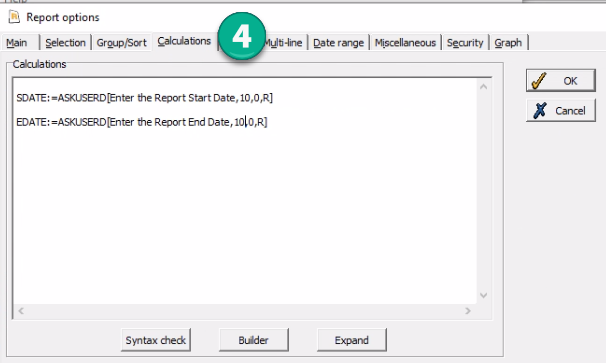
- Next, click on the SELECTION tab and enter:
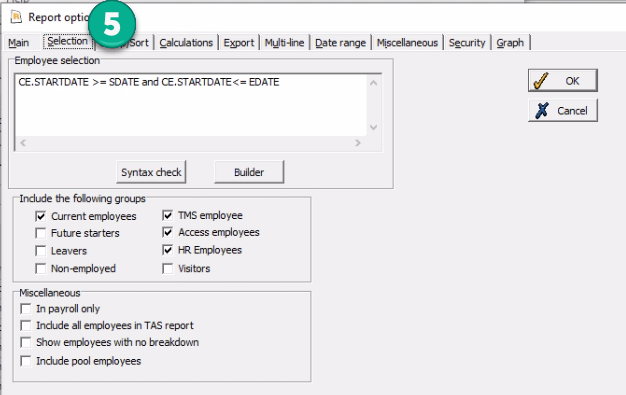
- Now, you can click OK and return to the Modify Report Panel.Here you can press PREVIEW / EXPORT / GRID OUTPUT to see you report
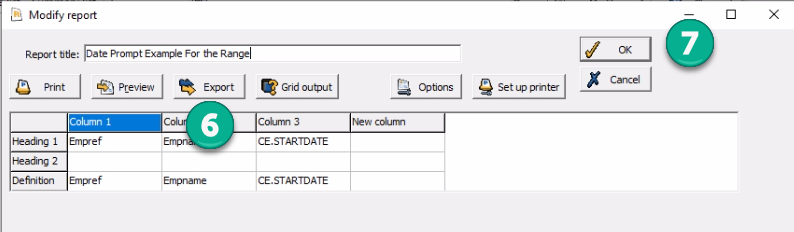
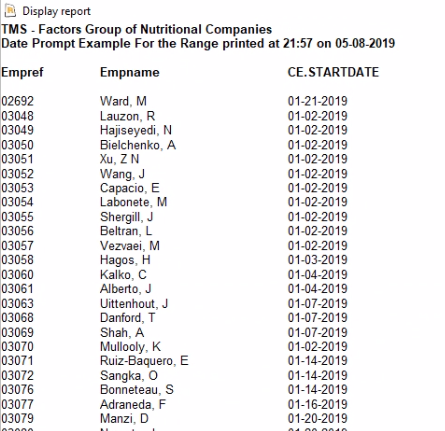
- Press OK to save you new report.
Hope this helps
Related Articles
Reports
The Reports feature in TMS allows you to run reports stored in TMS that relate to you and you have permission to view. You can run the report based on a specified parameter such as a date range if applicable and view or export the report to a ...Reports widget
It is possible to add a Reports widget (generated using the Reports Generator) to tabs, which will allow Employees to see a selected Report on their Dashboard (in Grid format), and also Run the Report in the desired format by clicking on the Report ...Run Reports
To run a report in TMS, first navigate to the Reports page then click on the Name of the report you wish to run. The Run report page opens. For example: If applicable, you can enter the start and end date of your report by entering the dates in the ...Report selection
Scheduled messages allows reports to be sent as part of a message. This provides a powerful way to automate tasks such as sending out a report of anomalies in their department to a Supervisor every week, or sending an Employee a list of their working ...Reports employee selection
It is possible to run Reports for a specific selection of Employees, which will not interfere with the overall application selection, and this can be achieved on the Reports employee selection page. When first navigating to the page, you will see the ...