Full Rights for New User
To copy a User, follow the following steps.
- From the System menu, access Maintain Users
- The Maintain Users menu is displayed.
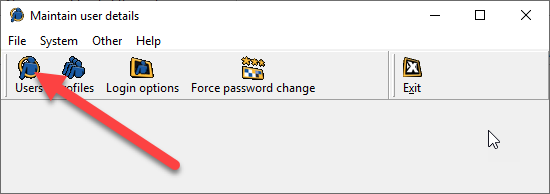
- Select Users, then select the User to copy and press COPY
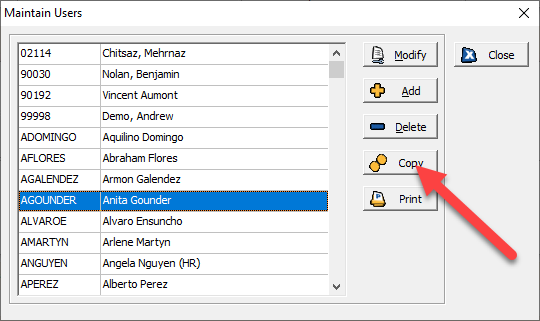
- The system will prompt you to enter the NEW User Code and Press OK.
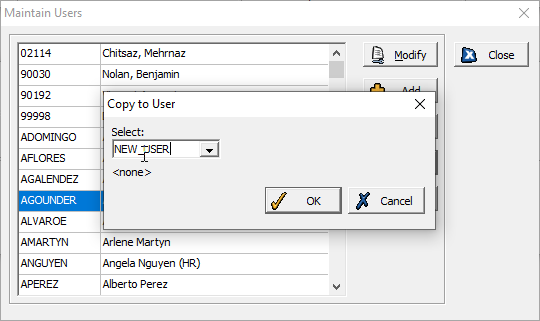
- You can now MODIFY the Copied record.
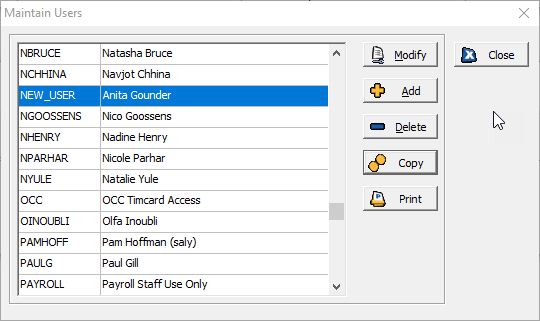
- Don't forget to modify the Full Name, Password and the Employee Access for the new User.
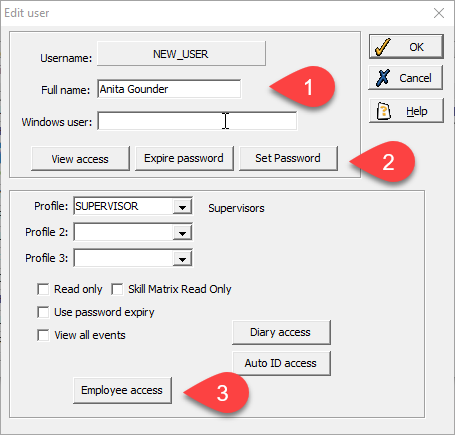
- Then press OK.
Related Articles
Upgrading V8 User manual
Introduction This article is intended to guide through the six stages required to upgrade an existing installation of Mitrefinch TMS for Windows and WebTMS v8. It is intended for an IT professional who is familiar with the Mitrefinch software ...Create New User
From Maintain User> Add We enter the NEW user's Username, in this case SUSANG and pressed OK Next we completed the Edit User screen . We entered the User's Full Name and Profile. We clicked on the Set Password button and gave the User a temp password ...Upgrading V7 User manual
Introduction This manual is intended to guide the user through the five stages required to upgrade an existing installation of Mitrefinch TMS Version 7. It is intended for an IT professional who is familiar with the Mitrefinch software system. ...Changes to Documents Access rights
Prior to TMS 8 version 8.30.0.0, User profiles could be given access rights to Documents. If they were not a read-only user, they had the ability to modify, add and delete Documents, and if they were a read-only user they still had the ability to ...Add employee
The Add employee page enables you to add a new Employee to the system in addition to amending their licences and selecting their details type. The Add employee page is only available to Supervisors with Employee > Add enabled in their TMS user ...