Adding and changing Users in WINTMS
Adding and changing Users is quite easy.
Access Windows TMS and navigate to the System menu and Maintain Users:

From the Main Users Details panel, click on Users, this will open the Maintain Users panel.
Select the User to change and press Modify:
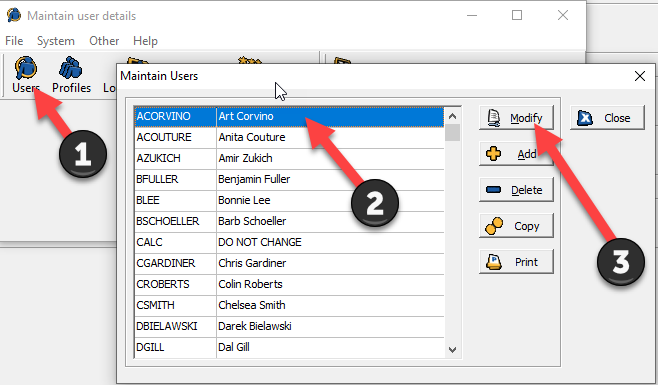
One the Edit User panel, press the Set Password to change the password.
You will be prompted to enter the new password twice, then press CHANGE to save the new Password.
Do NOT use Set Password as this sets a RANDOMLY generated password.

That should do it.
If you require any additional Support, please free feel to contact us.
Related Articles
Spring Time Change - North America
On Sunday March 10th 2019 the clocks will be going FORWARD by 1 hour as part of Daylight Saving Time. The purpose of this document is to ensure that all of your Mitrefinch Terminals are correctly updated with the adjusted time on Sunday morning. The ...Change Supervisor password
It is important to keep your password secret, particularly if you are a system administrator or have a high level of access to the menu options and Employees in the system. If your password becomes known by others, attempts could be made to access ...Create New User
From Maintain User> Add We enter the NEW user's Username, in this case SUSANG and pressed OK Next we completed the Edit User screen . We entered the User's Full Name and Profile. We clicked on the Set Password button and gave the User a temp password ...Changing terminal network settings
Changing terminal network settings The Mitrefinch MF500/700/900 series terminal uses a special menu to set up the basic terminal functionality. The main keys normally have an icon next to them to represent the function associated with the key. ...How to add a new TMS or HR Lookup Field
This article is designed to show the user how to create a new look up on the TMS system and add the new Lookup to an existing panel. Note: Before performing these instructions please ensure a recent backup of the TMS database has been taken by your ...